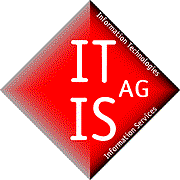My calendar in Zimbra
See what features the calendar in Zimbra makes your daily planning easier.
Your calendar in Zimbra
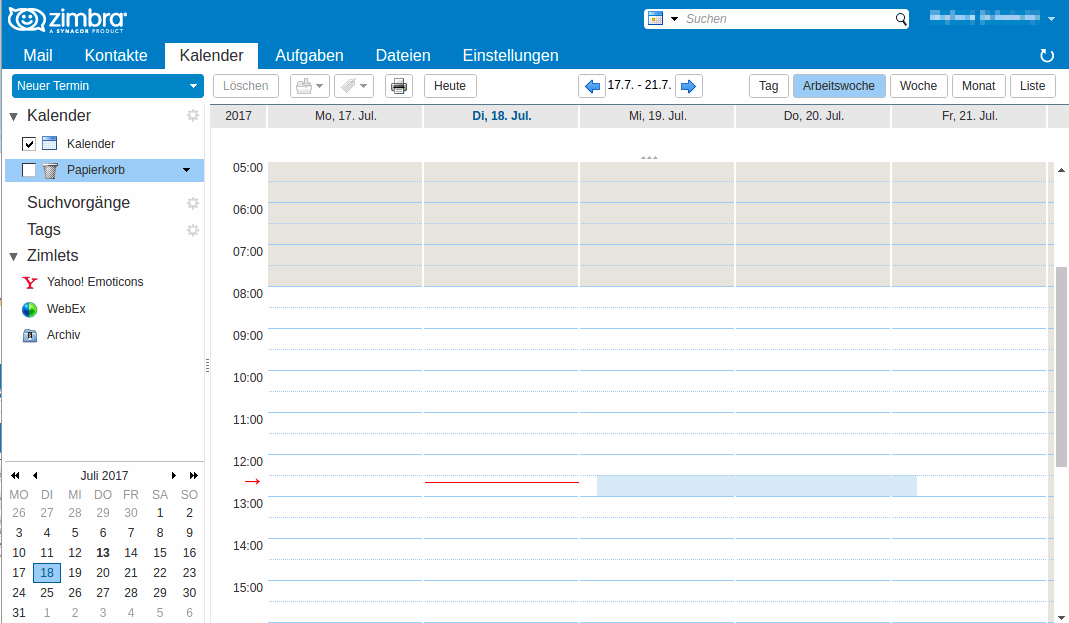
Your calendar in Zimbra
The "Calendar" tab initially shows an overview of the days of the week in columns and hours in rows. The current day and time are marked with a red arrow or a line.
You also have the option to change the view of the days to day, work week, week, month and list views. You can define the days of your work week in the settings. The white area indicates the working time.
Schedule entry in Zimbra
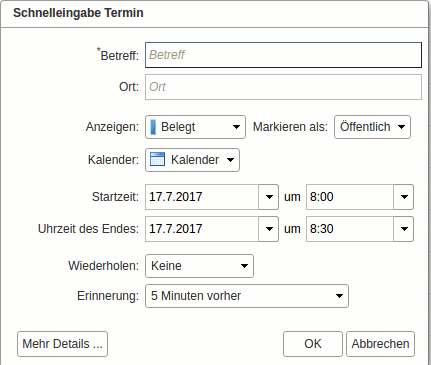
Schedule entry in Zimbra
Click on the desired start time in the calendar to open the window for fast entry of an appointment. Here you can enter the most important dates of the appointment, such as the subject, location, time and reminders.
If you would like to describe your appointment in more detail, click on the "More details ..." field and the complete appointment.
A new appointment in Zimbra
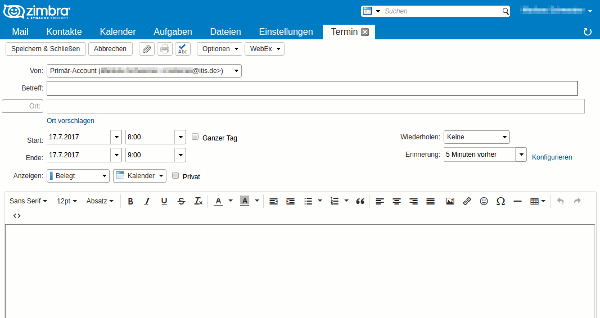
A new appointment in Zimbra
Of course, you can also create a new appointment by clicking on the "New Appointment" button in the upper left corner of the appointment calendar. In the opened tab, now you have the option of adding many more detailed fields, such as a text box with a number of layout settings, adding attachments, or selecting an account, which you can enter in addition to the data you can also enter in the fast entry Appointment participates.
Where is my data at Zimbra Hosting?
We are an experienced Zimbra hosting provider with our own data center in Germany.